Grid Quick Search
The Quick Search appears in the Grid Toolbar as the first item.
Options
Options are configured via the QuickSearch attribute.
Options
| Option | Type | Description |
|---|---|---|
| searchType | Enum Serenity.Data.Mapping.SearchType | Sets the Search type, by default this is StartsWith |
| numericOnly | int | |
| isExplicit | bool |
SearchType (Serenity.Data.Mapping)
| Value | Info |
|---|---|
| Auto | |
| Contains | Search anywhere within the columns value for a match |
| Equals | Search must match columns value exactly |
| StartsWith | Column value must start with search text |
Quick Search Fields
Since it is possible to apply the QuickSearch attribute to multiple columns in a Row.cs file, when searching using the Quick Search it will search all columns with the attribute. You can additionally offer specific fields to perform a Quick Search on instead of all fields via the Quick Search Fields option.
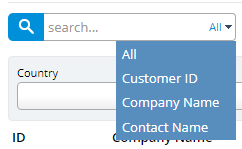
The possible fields to choose from are configured from the function getQuickSearchFields in the Grid.ts file. You must return an object array with name and title properties.
protected getQuickSearchFields(): Serenity.QuickSearchField[] {
return [
{ name: '', title: 'All' },
{ name: 'CustomerID', title: 'Customer ID' },
{ name: 'CompanyName', title: 'Company Name' },
{ name: 'ContactName', title: 'Contact Name' }
];
}
The name property above represents the column name and the title property represents the name to display in the drop down/search box.
You should also include the
{ name: '', title: 'all' }object first in your own Quick Search Fields so that you can disable filtering by a specific field.
How To's
Quick Search a Column using Contains
[DisplayName("Name"), Size(255), NotNull, QuickSearch(SearchType.Contains)]
public String Name
{
get { return Fields.Name[this]; }
set { Fields.Name[this] = value; }
}
Remove the Quick Search
To remove the Quick Search from a Grid, override the createQuickSearchInput() function to do nothing in an Grid.ts file like below:
protected createQuickSearchInput() { }